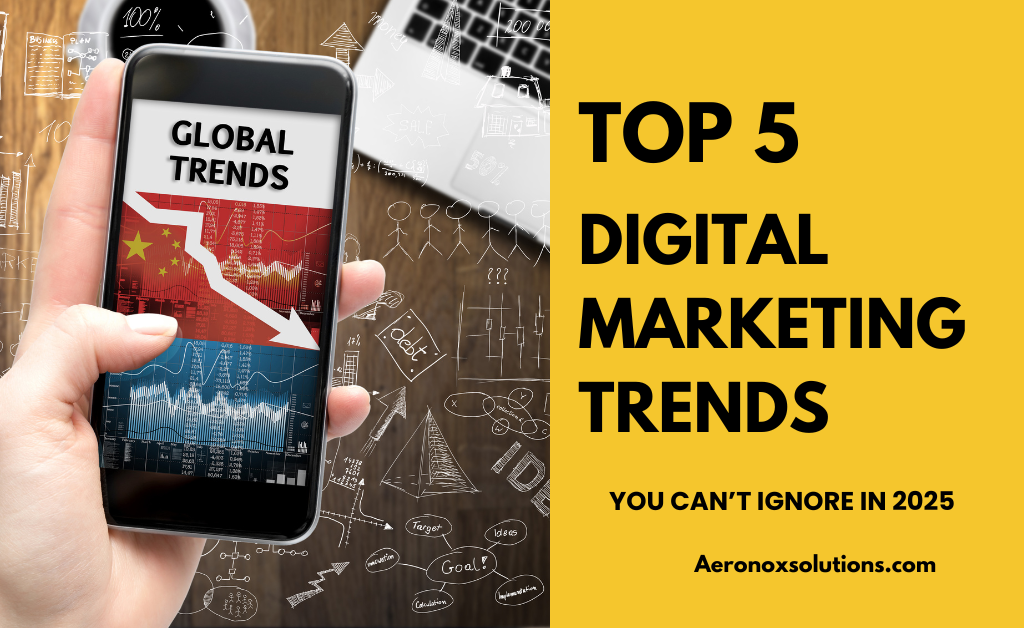Can’t figure out why customers aren’t hitting that ‘Add to Cart’ button? Or maybe you’ve A/B tested your headline, but still can’t pinpoint where things went wrong. Don’t worry, you’re not alone. The solution is to Use Heatmaps to Improve Website SEO.
Heatmaps are like X-ray vision for your website, revealing exactly where your customers are clicking, scrolling, and engaging (or losing interest). Think of them as your secret weapon to uncover hidden insights about user behavior and turn those insights into actionable strategies.
How to Use Heatmaps to Improve Website SEO?
Are you struggling with low conversions, high bounce rates, or just want to fine-tune your on-page SEO? Heatmaps can help you see what’s working—and what’s not. By understanding how your audience interacts with your site, you can make data-driven decisions to optimize content, improve user experience, and skyrocket your SEO performance.
In this article, we’ll break it all down for you:
- What heatmaps are and why they’re a game-changer for digital marketing and SEO.
- How to use heatmaps to uncover hidden opportunities and fix problem areas.
- Six actionable ways to leverage heatmaps for a winning SEO strategy.
By the end, you’ll be ready to use heatmaps like a pro, making small tweaks that lead to big results. Ready to dive in? Let’s get started!
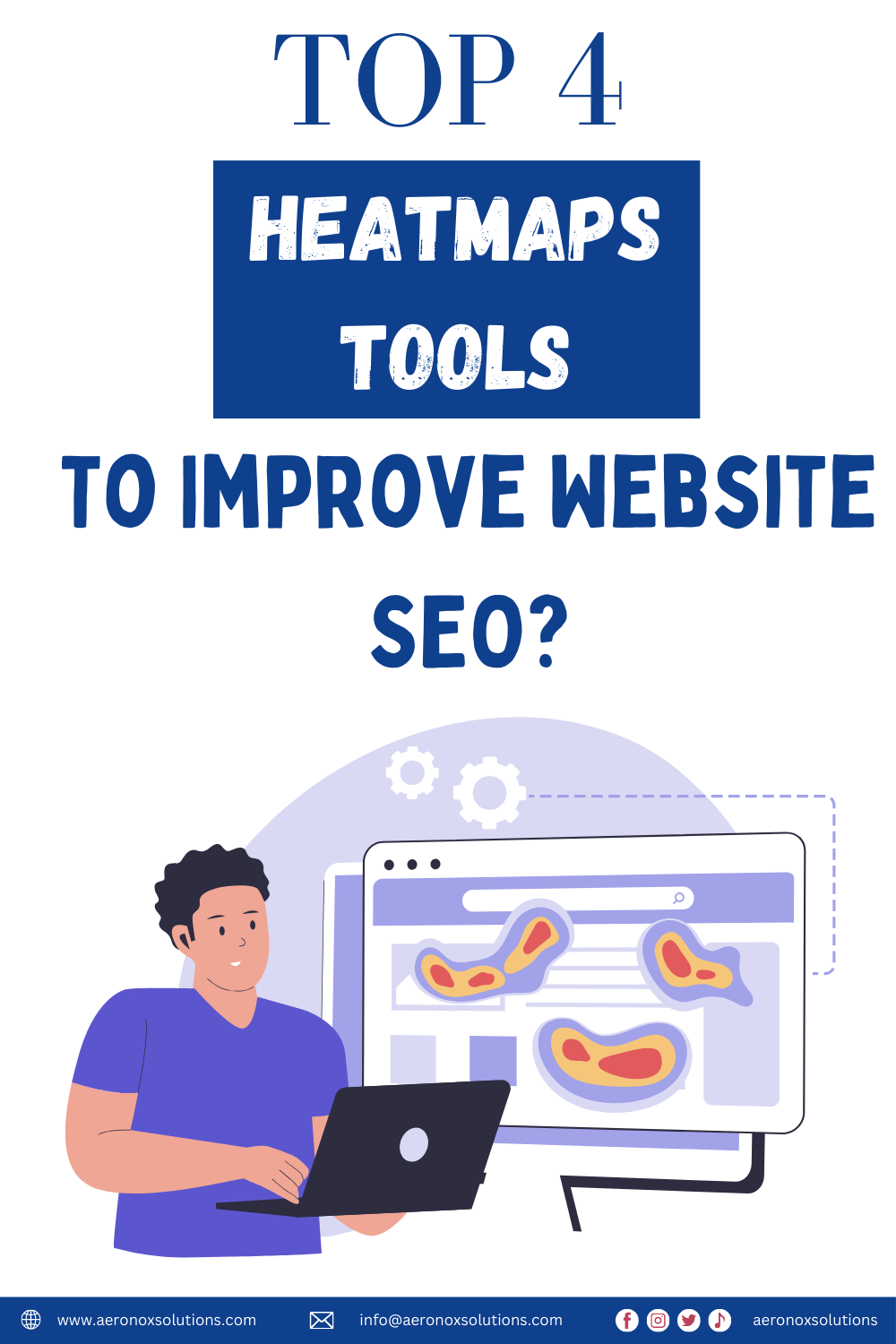
Types of SEO Heatmaps: Unlocking User Behavior Insights
Heatmaps are like a treasure map for your website, they reveal exactly where users are clicking, scrolling, and engaging. By tracking and analyzing user interactions, heatmaps transform raw data into a visually intuitive format. For example, if a specific button or section on your website gets a lot of attention, the heatmap will highlight it in warm colors like red or orange. Cooler colors, like blue or green, indicate areas with less activity.
This visual representation helps you understand what’s working (and what’s not) on your website. But not all heatmaps are the same. Depending on your goals, you can use different types of heatmaps to gain specific insights into user behavior.
Here are the five types of SEO heatmaps that can help you optimize your website for better performance and higher conversions:
1. Click Heatmaps: Where Are Users Clicking?
Click heatmaps show exactly where users are clicking on your website—whether it’s buttons, links, images, or even non-clickable elements. This type of heatmap is invaluable for:
- Identifying which CTAS (Call-to-Actions) are most effective.
- Spotting dead clicks (clicks on non-interactive elements) that indicate user frustration.
- Optimizing your website layout to guide users toward desired actions.
For example, if users are frequently clicking on an image that isn’t linked, you might consider making it clickable to improve user experience.
2. Scroll Heatmaps: How Far Are Users Scrolling?
Scroll heatmaps reveal how far users scroll down your page before leaving. This helps you understand:
- Whether your most important content is “above the fold” (visible without scrolling).
- If users are engaging with your entire page or bouncing early.
- Where to place key information or CTAs to maximize visibility.
If your scroll map shows that most users never reach the bottom of the page, it might be time to reorganize your content or make it more engaging.
3. Mouse Movement/Hover Heatmaps: What Are Users Focusing On?
Mouse movement heatmaps track where users move their cursors, which often correlates with where they’re looking on the page. These heatmaps can help you:
- Identify areas of interest or confusion.
- Optimize the placement of important elements like forms, buttons, or product descriptions.
- Improve readability and user flow by understanding how users navigate your page.
While not as precise as eye-tracking, mouse movement heatmaps are a cost-effective way to gauge user attention.
4. Eye-Tracking Heatmaps: What Are Users Looking At?
Eye-tracking heatmaps take user behavior analysis to the next level. Using webcams or specialized devices, they track where users’ eyes move and how long they focus on specific areas. This type of heatmap is particularly useful for:
- Understanding which elements (like headlines, images, or CTAs) capture the most attention.
- Identifying customer preferences and pain points.
- Optimizing design and content placement for maximum impact.
Fun fact: Studies show that users tend to spend more time looking at the left side of a webpage. That’s why it’s a great spot for your logo, key banners, or essential information.
5. Desktop & Mobile Heatmaps: How Does Behavior Differ Across Devices?
User behavior can vary significantly between desktop and mobile devices. Desktop and mobile heatmaps allow you to compare how your website performs on different screens. For example:
- Content that’s easily visible on a desktop might be buried on a mobile device.
- Buttons or links that work well on desktop might be too small or awkwardly placed on mobile.
By analyzing device-specific heatmaps, you can ensure a seamless experience for all users, no matter how they access your site.
Why Heatmaps Are a Game-Changer for SEO?
Heatmaps don’t just show you what users are doing—they help you understand why they’re doing it. By combining insights from clicks, scrolls, mouse movements, eye-tracking, and device-specific heatmaps, you can:
- Improve user experience (UX) by addressing pain points.
- Boost engagement by optimizing content placement.
- Increase conversions by guiding users toward desired actions.
READ A;SO: What Is Cloud Stacking SEO? Is it Still Worth It?
6 Actionable Ways to Use Heatmaps for SEO Success
Now that you know the different types of heatmaps and how they work, it’s time to put them into action. Heatmaps aren’t just pretty visuals, they’re powerful tools that can help you optimize your website for better search engine rankings, higher engagement, and increased conversions.
1. Optimize Above-the-Fold Content
The above-the-fold section is your website’s first impression. Search engines like Google factor in bounce rates and dwell time when ranking pages, and if users leave quickly because this area doesn’t grab them, your SEO performance suffers. Heatmaps, specifically click maps (showing where users click) and attention maps (showing where they focus) give you a visual blueprint of what’s working and what’s not.
Here’s how to optimize your above-the-fold content using heatmap insights:
Run Heatmap Analysis on Key Landing Pages
Are users clicking your CTA? Are they focusing on your headline? Are “hot spots” concentrated above the fold, or are they scattered elsewhere?
Evaluate Current Performance
Green Flag: If heatmaps show heavy clicks or attention on your primary keyword, headline, or CTA (e.g., a “Sign Up” button), you’re likely on the right track.
Red Flag: If clicks are minimal, or worse, users focus on irrelevant elements (like a random image or navigation bar), your above-the-fold content isn’t resonating.
Optimize Key Elements
Primary Keyword: Ensure it’s prominently featured in the headline or opening sentence. For example, if your keyword is “best running shoes,” a headline like “Discover the Best Running Shoes for 2025” should dominate the space.
Headline: Make it bold, concise, and intent-driven. Swap vague phrases like “Welcome to Our Site” for something punchier like “Boost Your SEO with Heatmaps Today.”
CTA: Position a clear, actionable CTA (e.g., “Shop Now,” “Learn More”) in a clickable, high-contrast button. Heatmaps often show users skip text-only CTAS.
Test Variations if Engagement Is Low
If heatmaps reveal weak interaction, experiment with:
-
- Visuals: Add a striking hero image or video (e.g., a product in action) to draw eyes.
-
- Copy: Shorten your headline or add urgency (“Limited Time Offer”).
-
- Design: Adjust font size, colors, or spacing to make key elements pop.
Example: A site selling software saw a 30% click increase after swapping a bland “Get Started” CTA for a bright orange “Try It Free Now” button heatmap data confirmed the shift.
Monitor Bounce Rates and Iterate
After tweaking based on heatmap insights, track bounce rates via Google Analytics alongside follow-up heatmaps. A drop in bounce rate (e.g., from 70% to 50%) signals users are sticking around, which can lift your SEO ranking over time.
Real-World Example
Imagine you run an e-commerce site for fitness gear. Your heatmap shows users barely touch the “Shop All” button above the fold, but they’re clicking a small promo banner for “New Arrivals” instead.
Action: Move “New Arrivals” front and center with a bigger CTA, weave in your keyword (e.g., “Explore New Fitness Gear”), and test a bolder design. Post-change heatmaps can confirm if engagement spikes.
2. Improve Internal Linking for Crawlability
Improving Internal Linking for Crawlability using heatmaps, a smart way to boost both SEO and user experience. Internal linking isn’t just about tossing in a few URLs; it’s about guiding users and search engine crawlers efficiently through your site. Click heatmaps are your secret weapon here, showing exactly where users are drawn to interact. Here’s how to make it work.
Search engines like Google rely on internal links to discover and index your pages. The easier it is for crawlers to navigate, the better your site’s crawlability and the higher your chances of ranking well.
Plus, when users click through to relevant pages, they stay longer, signaling quality content to search engines. Click heatmaps reveal where users want to go, letting you optimize links based on behavior, not guesswork.
Here’s how to leverage heatmap data to supercharge your internal linking:
Analyze Click Heatmaps Across Key Pages
Focus on: Where are the “hot spots”? Are users clicking links you intended, or are they drawn to unexpected areas like images or random text?
Spot User Behavior Trends
-
- Green Flag: Heavy clicks on links to cornerstone content (e.g., a pillar page like “Ultimate Guide to SEO”) or high-converting pages (e.g., a product landing page).
-
- Red Flag: Users ignoring your navigation menu or sidebar links but clicking elsewhere, like a casual mention of “related articles” in the body text. This shows your intended link placement isn’t intuitive.
Strategically Place Links in High-Engagement Zones
If users love clicking images, add linked captions or buttons nearby pointing to related content. Use heatmap insights to position internal links where users already focus. For example:
- If clicks cluster around a specific paragraph, embed a link to a priority page there (e.g., “Learn more about our top tools here”).
- Link to cornerstone content, money pages, or under-indexed pages you want crawlers to find.
- Match link anchor text to what users are likely seeking based on the heatmap. For instance, if they’re clicking a “best tips” phrase, link to a detailed guide rather than a generic homepage.
Example: A blog about “SEO trends” shows clicks on “tools” mentions—link those to a “Best SEO Tools” page instead of leaving them unlinked.
Boost Crawl Depth and Engagement
-
- Add 1-2 extra links in high-traffic zones to deepen the crawl path (e.g., from a blog post to a category page, then a product page).
-
- Keep users hooked: If they’re clicking through, they’re engaged—improving metrics like time on site, which Google loves.
Test and Validate Changes
-
- After adjusting links, re-run heatmaps to confirm users are interacting with your new placements. Cross-check with Google Search Console to see if crawl frequency or indexed pages increase.
Real-World Example
Suppose you run a travel site. Your heatmap shows users on a “Top Destinations” blog post are clicking a small “Paris tips” phrase in the text, but ignoring your sidebar links to city guides.
-
- Action: Add an in-content link on “Paris tips” to your “Ultimate Paris Travel Guide” page, styled as a bold CTA (e.g., “Get Paris Tips Here”). Follow-up heatmaps show clicks skyrocket, and Search Console confirms the guide’s crawl rate improves.
READ ALSO: 8 Free Website Speed Test Tools In 2025
3. Refine Content Depth with Scroll Maps
Refining Content Depth with Scroll Maps is a game-changer for ensuring your long-form content delivers for both users and SEO. Scroll heatmaps are like a window into how much of your page people see, letting you tweak structure and placement to maximize engagement and search engine value. Here’s how to put this into action.
Search engines reward content that satisfies user intent, and scroll depth is a clue to whether your page holds attention. If users bail before hitting key sections like answers to their queries, secondary keywords, or your CTA, it could hurt dwell time and conversions, indirectly signaling to Google that your content isn’t cutting it. Scroll maps show you where the drop-off happens, so you can fix it.
Here’s how to use scroll heatmaps to refine your content depth:
Run Scroll Heatmaps on Long-Form Pages
Look for: The color gradient green means high engagement, red means most users have dropped off. Where’s the cutoff point?
Assess Scroll Depth Performance
- Green Flag: Users scroll past 70-80% of the page, reaching key content like your conclusion, CTA, or embedded links.
- Red Flag: A sharp drop at 25-50% means they’re not seeing critical info—like a product pitch, secondary keywords, or a sign-up form.
Reposition Critical Content
If users aren’t scrolling far enough, move must-see elements higher:
- Secondary Keywords: Shift related terms or topics (e.g., “SEO tools” in an “SEO guide”) into earlier paragraphs.
- CTAs: Place a mini-CTA (e.g., “Start Free Trial”) midway instead of just at the end.
Example: A 2,000-word blog sees 80% drop-off by 500 words—relocate the juicy “how-to” section from the bottom to the top half.
Break Up Content to Retain Interest
-
- If scroll maps show gradual fading, your content might feel dense. Spice it up:
-
- Subheadings: Add bold, keyword-rich subheads (e.g., “Why Scroll Maps Boost SEO”) every 200-300 words.
-
- Visuals: Insert images, infographics, or videos to re-engage users—heatmap tools often show these hold attention longer.
-
- Formatting: Use bullet points or short paragraphs to avoid wall-of-text fatigue.
-
- If scroll maps show gradual fading, your content might feel dense. Spice it up:
Result: Users scroll deeper, signaling richer content to search engines.
Optimize for User Intent
Match scroll behavior to what users want. If they drop off early on a “best laptops” post, they might just want the list—not a long intro. Front-load the meaty stuff (e.g., “Top 5 Laptops for 2025”) and trim fluff.
After adjustments, rerun scroll maps. Aim for a smoother gradient (more green lower down). Pair this with Google Analytics to track dwell time—if it climbs (e.g., from 1 minute to 3), you’re winning at SEO and engagement.
Real-World Example
Imagine a recipe site with a 1,500-word post. The scroll map shows 70% of users ditch before the recipe card at the bottom.
-
- Action: Add a “Jump to Recipe” button at the top and sprinkle teaser images of the dish midway. Post-change, scroll depth hits 90%, and time on page doubles—Google notices the improved user satisfaction.
4. Boost Dwell Time by Fixing Distractions
Boosting Dwell Time by Fixing Distractions using attention heatmaps is a practical way to keep users glued to your page and send positive signals to search engines. Dwell time (how long users stay on your page) is a sneaky SEO factor, and distractions can tank it. Attention heatmaps show you where eyes linger, so you can cut the noise and sharpen focus. Here’s how to make it happen.
Google uses dwell time as a proxy for content quality—if users stick around, your page likely satisfies their intent, boosting its ranking potential. But if they’re sidetracked by irrelevant elements (ads, pop-ups, or flashy banners), they might bounce early, hurting your SEO. Attention heatmaps reveal where focus goes astray, letting you reclaim that precious time on page.
Here’s how to use attention heatmaps to eliminate distractions and extend dwell time:
Generate Attention Heatmaps for Key Pages
Look for: Bright “hot spots” indicating where users hover or linger longest. Are these on your core content or something else?
Identify Distraction Zones
- Green Flag: Hot spots align with your main content—like the headline, key paragraphs, or CTA—showing users are engaged with what matters.
- Red Flag: Focus clusters on non-essential elements, like a sidebar ad, a stock photo, or a pop-up that obscures your text. This pulls attention away from SEO-driven content.
Remove or Reposition Distractions
Pinpointed a culprit? Take action:
-
- Ads: If an ad gets more attention than your content, move it lower or reduce its size.
-
- Images: Swap irrelevant visuals (e.g., generic stock pics) for ones tied to your topic (e.g., a chart supporting your point).
-
- Pop-ups: Delay them (e.g., trigger after 30 seconds) or ditch them if they overlap key text.
Example: A blog with a banner ad stealing 40% of hover time saw dwell time jump from 90 seconds to 3 minutes after moving it below the fold.
Amplify Core Content
Shift focus back to what matches user intent:
-
- Headlines: Make them bigger or bolder if they’re overlooked.
-
- Key Info: Highlight answers to search queries (e.g., “How to use heatmaps”) with formatting like bold text or callout boxes.
-
- CTAs: Place them where attention naturally lands, not buried where focus fades.
Goal: Keep users locked on the stuff that satisfies their search and keeps them reading.
Test for Intent Alignment
Cross-check heatmap hot spots with your target keywords and user goals. If a “best tools” post has users fixating on a random testimonial instead of the tool list, tweak layout to spotlight the list earlier.
Track Dwell Time Improvements
After changes, use Google Analytics to monitor average time on page. Pair it with fresh heatmaps—more focus on content and fewer early exits should push dwell time up (e.g., from 1 minute to 2+), signaling quality to search engines.
Real-World Example
A tech site’s heatmap showed users hovering over a flashy “Subscribe” pop-up instead of a tutorial’s step-by-step guide.
-
- Action: Delayed the pop-up by 20 seconds and added a bold “Step 1” subheading. Post-fix, attention shifted to the guide, and dwell time rose from 45 seconds to 2 minutes—Google bumped the page up 5 spots in rankings.
5. Enhance Mobile UX for Better Rankings
Enhancing Mobile UX for Better Rankings using heatmaps—a critical move in today’s mobile-first world. With Google prioritizing mobile indexing, how users interact with your site on smaller screens directly impacts your SEO. Heatmaps reveal the gaps between desktop and mobile behavior, letting you fine-tune for better engagement and rankings. Here’s how to nail it.
Mobile-first indexing means Google primarily uses your mobile site to determine rankings. If mobile users bounce due to clunky navigation, microscopic buttons, or a messy layout, your bounce rate spikes and rankings suffer. Heatmaps (click, scroll, or attention) highlight these pain points, showing where mobile UX falls short compared to desktop so you can fix it and keep users (and Google) happy.
Here’s how to optimize mobile UX using heatmap comparisons:
Generate Mobile vs. Desktop Heatmaps
Focus on: How do interaction patterns differ? Are mobile users clicking less, scrolling shallower, or focusing on the wrong spots?
Spot Mobile-Specific Issues
- Green Flag: Mobile heatmaps mirror desktop—users engage with CTAs, content, and navigation seamlessly.
- Red Flag: Mobile shows lower engagement—like sparse clicks on tiny buttons, early scroll drop-offs, or focus on cluttered areas. Common culprits: cramped layouts, slow load times, or finger-unfriendly design.
Fix Navigation Struggles
- Prioritize: Move key links (e.g., “Shop” or “Blog”) to the top.If mobile click heatmaps show users fumbling with menus:
- Simplify: Swap a complex dropdown for a hamburger menu with clear, tappable options.
Example: A site’s mobile heatmap revealed 10% menu clicks vs. 50% on desktop—switching to a sticky, thumb-friendly menu boosted clicks to 40%.
Enlarge CTAs for Touch
Tiny buttons kill conversions. If mobile click heatmaps show missed taps around CTAs:
- Size Up: Make buttons at least 48×48 pixels (Google’s guideline) with padding.
- Contrast: Use bold colors to stand out on small screens.
Result: A “Buy Now” button grew from 5% to 25% clicks after doubling its size on mobile.
Declutter Layout and Adjust Spacing
If scroll or attention heatmaps show mobile users dropping off early:
- Streamline: Cut excess widgets, banners, or overlapping elements that crowd the screen.
- Space Out: Increase padding between sections—tight text frustrates mobile readers.
Example: A blog with overlapping images on mobile saw scroll depth jump from 30% to 70% after spacing out content.
Test and Track Mobile Performance
-
- Post-optimization, rerun mobile heatmaps to confirm fixes (e.g., deeper scrolls, more CTA clicks). Use Google Analytics to check mobile bounce rates and Pagespeed Insights for load time wins. Lower bounce (e.g., 60% to 40%) and faster pages lift mobile rankings.
Real-World Example
An e-commerce site’s mobile heatmap showed users ignoring a “Checkout” button buried in a cluttered footer, while desktop clicks were strong.
-
- Action: Moved the button to a sticky bar, enlarged it, and cleared footer junk. Mobile clicks tripled, bounce rate dropped 15%, and the page climbed 3 SERP spots.
6. Identify High-Performing Keywords in Context
Identifying High-Performing Keywords in Context using heatmaps—a clever way to validate your keyword strategy and amplify what works. Heatmaps don’t just show where users click or scroll; they can hint at whether your targeted keywords hit the mark with your audience. Here’s how to turn this insight into SEO gold.
Keywords are the backbone of SEO, but picking the right ones is only half the battle—users have to care about them too. If heatmap data shows heavy engagement on keyword-rich sections, it’s a green light that your content matches their intent, boosting dwell time and relevance signals for search engines. Low engagement? It’s a sign to pivot. This approach bridges the gap between keyword research and real user behavior.
Here’s how to use heatmaps to pinpoint and refine high-performing keywords:
Run Heatmaps on Keyword-Heavy Pages
Focus on: Where are the “hot spots”? Are they tied to your primary or secondary keywords?
Map Engagement to Keyword Placement
Cross-reference heatmap data with your content:
-
- High Engagement: If clicks or hover time spike on a section with “best SEO tools,” users are into it.
-
- Low Engagement: If a keyword like “SEO software reviews” gets ignored, it might not resonate—or the delivery’s off.
Example: A blog’s “best SEO tools” list gets 60% of clicks, while “SEO tips” barely registers.
Double Down on Winners
When heatmaps flag a keyword as a hit:
-
- Expand Content: Create related posts (e.g., “Top 10 SEO Tools for 2025”) or add a section to the existing page.
-
- Build Backlinks: Target that keyword with internal links from other pages or pitch it for external link-building.
-
- Optimize Further: Weave in long-tail variations (e.g., “best SEO tools for small businesses”) where engagement is already strong.
Result: More depth and authority around a proven keyword.
Rework Underperformers
If a keyword flops on the heatmap:
-
- Rephrase: Test punchier wording (e.g., “SEO hacks” vs. “SEO strategies”).
-
- Swap Out: Replace it with a trending alternative from tools like Google Trends or Ahrefs (e.g., “SEO growth tactics” if “SEO advice” tanks).
-
- Reposition: Move it higher or into a clickable element like a subheading or button.
Example: “SEO software” got no love—switched to “SEO platforms” based on search trends, and clicks doubled post-tweak.
Align with User Intent
-
- Dig into why engagement varies. If “cheap SEO tools” lights up the heatmap but “premium SEO tools” doesn’t, your audience might lean budget-conscious. Tailor content to that intent—more affordable options, fewer high-end pitches.
Validate with Data and Iterate
After adjustments, rerun heatmaps to see if engagement shifts. Pair with Google Analytics (click-through rates, time on page) and Search Console (keyword rankings) to confirm SEO impact. A keyword climbing from page 2 to page 1? You’ve struck gold.
Real-World Example
A marketing site’s heatmap showed users clicking heavily on “best SEO tools” in a blog’s comparison table, but ignoring “SEO analytics” in the intro.
- Action: Added a “Best SEO Tools Reviewed” follow-up post with backlinks to the original, while swapping “SEO analytics” for “SEO insights” higher up. Engagement evened out, and the “tools” post jumped 4 SERP spots.
READ MORE: How to Create a Winning B2B SEO Campaign – 6 Steps Guide
Tools for Heatmapping: Free and Paid Options to Visualize User Behavior

Heatmaps are a game-changer for understanding how users interact with your website. But to get started, you need the right tools. Let’s explore free and paid heatmapping tools, starting with Google Analytics Heatmap—a beginner-friendly option—and then diving into more advanced paid solutions.
Google Analytics Heatmap: A Free Tool for Beginners
Google Analytics (GA) offers a free heatmapping solution that’s perfect for beginners. While Google’s heatmap Chrome extension was deprecated in 2019, it still works and can provide valuable insights into user behavior.
Here’s how to set it up and use it effectively:
Step 1: Set Up Your Google Analytics Account
Before you can use the heatmap feature, you need a Google Analytics account. Make sure the website or URL you want to track is already registered in GA.
Step 2: Install the Page Analytics Chrome Extension
- Head to the Chrome Web Store and search for the Page Analytics extension.
- Download and install the extension.
- Log in using your Google Analytics credentials. A green tick will appear on the toolbar if the login is successful.
Once installed, the extension will overlay click data on your website pages, showing you exactly where users are clicking.
Step 3: Analyze Your Website with Google Analytics Heatmap
With the Page Analytics extension, you can view:
- Metrics: Pageviews, unique pageviews, average time on page, and bounce rate.
- Active Visitors: The number of users currently on your site.
- Click Data: Real-time in-page click analysis to see which elements are getting the most attention.
You can also customize your heatmap reports using the following features:
- Date/Time Range: Analyze data by day, week, month, or specific hours.
- Bubble Icon: See the percentage of clicks on each element.
- Color Icon: Customize heatmap colors to highlight trends.
- Click Threshold: Filter elements based on the minimum number of clicks.
- Segments: Segment data by visitor type or demographics.
- Real-Time vs. All-Time Data: Choose between real-time insights or historical data.
While Google Analytics Heatmap is a great starting point, it has limitations. For deeper insights, consider upgrading to a paid tool.
Paid Heatmapping Tools: Advanced Analytics for Serious Marketers
If you’re ready to take your heatmapping to the next level, these paid tools offer more advanced features and comprehensive data:
1. Crazy Egg
Crazy Egg is a popular heatmapping tool that provides detailed click, scroll, and mouse movement heatmaps. It’s perfect for:
- Identifying which parts of your page are getting the most attention.
- A/B testing different layouts to optimize conversions.
- Visualizing user behavior with easy-to-read reports.
2. Mouseflow
Mouseflow goes beyond basic heatmaps by offering session recordings, funnel analysis, and form analytics. It’s ideal for:
- Tracking user journeys across your site.
- Identifying drop-off points in your conversion funnel.
- Analyzing form abandonment rates to improve lead generation.
3. Hotjar
Hotjar is a versatile tool that combines heatmaps, session recordings, and surveys. It’s great for:
- Visualizing user behavior across multiple heatmap types (click, scroll, move).
- Gathering qualitative feedback through polls and surveys.
- Creating a holistic view of user experience.
4. Lucky Orange
Lucky Orange stands out with its dynamic heatmaps and built-in analytics tools. It’s perfect for:
- Tracking clicks, scrolls, and mouse movements in real-time.
- Analyzing heatmaps in easy-to-read numerical formats.
- Offering live chat and session recordings for deeper insights.
Which Heatmapping Tool Should You Choose?
- For Beginners: Start with Google Analytics Heatmap to get a basic understanding of user behavior.
- For Advanced Users: Invest in tools like Crazy Egg, Hotjar, or Mouseflow for deeper insights and advanced features.
- For Real-Time Analytics: Lucky Orange is a great choice for dynamic, real-time heatmaps.
FAQs:
1. How can heatmaps help us improve our content?
Heatmaps show how users interact with your pages—where they click, how far they scroll, and what grabs their attention. By spotting which sections of your article resonate (e.g., a popular “Top Tools” list) and where readers drop off (e.g., a wordy intro), you can tweak content to boost engagement and keep users reading longer.
2. What tools are we using for heatmaps?
We’re tapping into tools like Microsoft Clarity and Hotjar. Clarity offers free click, scroll, and attention heatmaps plus session recordings, while Hotjar adds detailed hover tracking and easy A/B testing integrations. Both help us see user behavior across desktop and mobile.
3. How do we use heatmaps in our content strategy?
-
- Optimize structure: Move key points higher if scroll depth is shallow.
-
- Boost engagement: Expand high-click sections (e.g., keyword-rich lists) and cut distractions like ads stealing focus.
-
- Test changes: Compare heatmaps before and after edits to confirm improvements, like deeper scrolls or more CTA clicks.
4. Can heatmaps show how people engage with the article itself?
They give a solid starting point but aren’t perfect for isolating just the article. Click heatmaps reveal if subheadings or links in the text get attention, and scroll maps show how much of the content readers reach. However, they track the whole page—nav bars, sidebars, and all—so we manually cross-check hot spots with article sections.
5. How do we get more granular insights into content performance?
Focus on article zones: Tag specific content blocks (e.g., via CSS classes) in your CMS and filter heatmap data if the tool allows (Hotjar supports this with custom setups).
- Pair with recordings: Watch Clarity’s session replays to see how readers navigate the text itself.
- Test layouts: Experiment with article-only pages and compare heatmaps to spot true content engagement.
Final Thoughts
Understanding how visitors interact with your website is key to delivering valuable content that keeps them engaged and turns them into loyal customers. Google Analytics heatmaps kick things off by revealing big-picture friction points and untapped opportunities to drive traffic and conversions. But to truly supercharge your SEO, pairing them with advanced heatmapping tools and platforms like Aeronox Solutions takes it to the next level.
Ready to unlock its full potential? Explore all the cutting-edge SEO platform features Quattr has in store and start transforming your website’s performance today
RELATED POSTS: