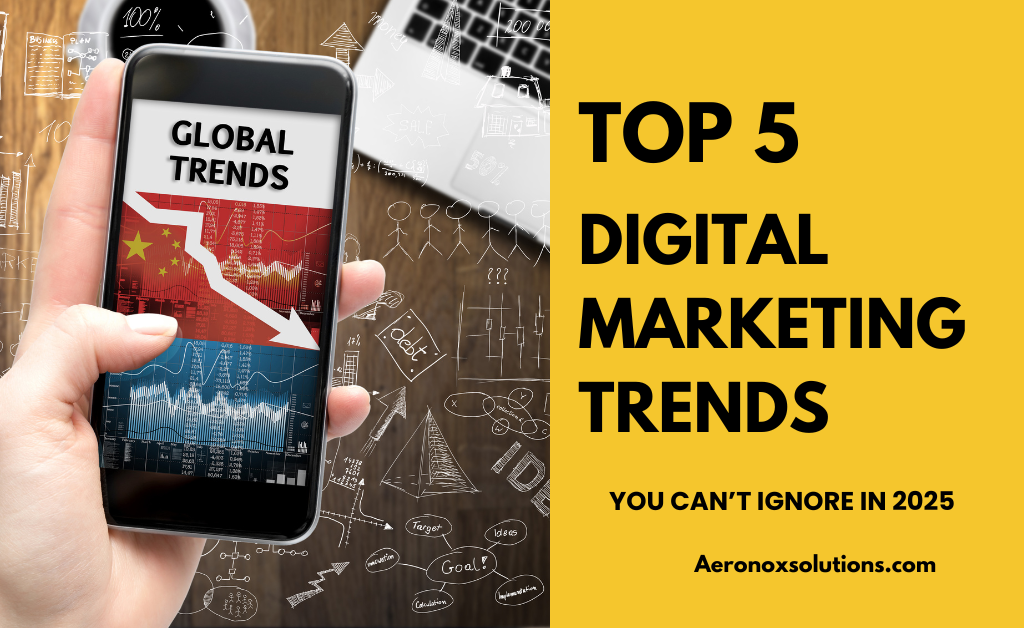Many marketers focus on keywords, backlinks, and meta descriptions when optimising a website for search engines, but one crucial element often overlooked is alt text (alternative text). Alt text plays a vital role in SEO by helping search engines understand images, improving accessibility, and boosting rankings in image search results. But why is alt text so important for SEO, and what are the Benefits of Alt Text in SEO? How does it contribute to a better user experience while increasing organic traffic? In this post, we’ll explore:
Why Alt Text Is Important for SEO & Benefits of Alt Text in SEO
- How alt text enhances search engine understanding of images
- Its impact on rankings in both image and traditional search results
- Why it’s essential for accessibility and user experience
- Best practices for writing effective alt text
Whether you’re an SEO specialist, content creator, or website owner, mastering alt text can give your site a competitive edge in search rankings. Let’s dive in…
What Is Alt Text?
Alt text (short for alternative text), also called an alt attribute, alt description, or alt tag, is a brief yet descriptive text snippet that explains what an image displays. Originally, alt text was created to improve web accessibility, helping screen readers convey visual content to blind or visually impaired users.
But its importance goes beyond accessibility. Alt text also plays a critical role in SEO by:
-
Helping search engines understand and index images properly
-
Improving rankings in both image and general search results
-
Enhancing user experience when images fail to load
By providing clear, keyword-rich descriptions, alt text ensures that your visuals contribute to your site’s search visibility while making the web more inclusive. Next, let’s explore why alt text is so valuable for SEO success.
Why Alt Text is Important for SEO: Key Benefits & Best Practices
In today’s visually driven web, images play a crucial role in engaging users, but search engines can’t “see” images the way humans do. That’s where alt text (alternative text) comes in.
Alt text serves two primary purposes:
-
Accessibility – Helping visually impaired users understand images via screen readers.
-
SEO – Providing search engines with context, improving rankings, and driving organic traffic.
But how exactly does alt text impact SEO, and why should you optimise it? Let’s break it down.
1. How Alt Text Boosts SEO Performance
Improves Search Engine Understanding
Search engines like Google rely on text-based signals to interpret images. Well-crafted alt text:
-
Provides contextual information, helping search bots understand the image’s relevance to the page.
-
Allows keyword integration (when done naturally), strengthening the page’s topical relevance.
Enhances Image Search Rankings
Images with optimised alt text rank higher in Google Images, a major source of organic traffic. If users find your images relevant, they may click through to your site, increasing referral traffic.
Increases Overall Page Relevance
Since Google evaluates on-page content holistically, alt text contributes to:
-
Better ranking signals for the entire page.
-
Stronger semantic relevance, helping search engines match your content to user queries.
2. Alt Text Enhances User Experience (UX)
Accessibility for Visually Impaired Users
Screen readers read alt text aloud, making visual content accessible to blind or low-vision users. Without it, they miss crucial information.
Fallback for Broken or Slow-Loading Images
If an image fails to load (due to slow connections or errors), the alt text appears instead, ensuring users still get the intended message.
Provides Additional Context
Even when images load correctly, alt text can offer extra details (e.g., product specs, infographic summaries) that improve comprehension.
3. Additional SEO & Traffic Benefits
Reduces Bounce Rate
A well-optimised page (including images) keeps users engaged longer, decreasing bounce rates—a positive ranking factor.
Improves Click-Through Rate (CTR)
In image search results, compelling alt text can make your thumbnail more clickable, increasing CTR and potential traffic.
Strengthens E-A-T (Expertise, Authoritativeness, Trustworthiness)
Accessible, well-described images contribute to a better user experience, signalling to Google that your site is authoritative and trustworthy.
How to Write Effective Alt Text for SEO & Accessibility?
Alt text (alternative text) is a crucial HTML attribute that describes images for both search engines and users with visual impairments. Writing high-quality alt text improves SEO rankings, accessibility, and user experience—but doing it right requires strategy.
Here’s a step-by-step guide to crafting perfect alt tags for maximum impact.
1. Keep Alt Text Concise but Descriptive
Ideal length: ~125 characters (screen readers may cut off longer text).
Focus on the image’s purpose—what does it convey?
Good:
“Golden retriever puppy playing with a red ball in the park”
Bad:
“Dog” (too vague)
“Image of a cute little golden retriever puppy playing outdoors with a bright red ball on a sunny day in the park with green grass and trees” (too long)
2. Include Relevant Keywords (But Avoid Stuffing)
Use natural language—don’t force keywords.
Match the image to the page’s topic.
Good (for a baking blog):
“Homemade chocolate chip cookies on a wire cooling rack”
Bad (keyword-stuffed):
“Best chocolate chip cookie recipe, easy, quick bake, 202,4 delicious dessert”
3. Avoid Redundant Phrases
Screen readers already announce “image,” so skip phrases like:
-
“Image of…”
-
“Picture of…”
Good:
“Woman hiking on a mountain trail at sunset”
Bad:
“Image of a woman hiking on a mountain trail at sunset”
4. Describe Functional Images (Buttons, Icons, Logos)
If an image is clickable (e.g., a search icon), explain its action.
Examples:
-
“Search button”
-
“Download PDF guide”
-
“Company logo: Acme Web Solutions”
5. Skip Alt Text for Decorative Images
If an image is purely decorative (e.g., dividers, stylistic elements), use an empty alt tag (alt=""to avoid cluttering screen readers.
6. Prioritise Context & User Intent
Ask: “What would a visually impaired user need to know?”
If the image contains text, include it in the alt tag (e.g., infographics, memes).
Example (infographic):
“Bar graph showing 2024 global smartphone market share: Apple 32%, Samsung 25%, Xiaomi 12%”
7. Test & Optimise
Use Google’s Lighthouse or WAVE Web Accessibility Tool to audit alt text.
Check Google Images to see if your optimised images rank.
Alt Text Do’s vs. Don’ts
| Do This | Avoid This |
|---|---|
| “Vintage typewriter on a wooden desk” | “Typewriter” |
| “Close-up of a chef slicing fresh sushi rolls” | “Food” |
| “Twitter share button” | “Click here” |
| “Map of downtown Austin with highlighted bike trails” | “Map” |
Final Tip:
Think of alt text as a mini caption, clear, useful, and context-driven. By following these best practices, you’ll boost SEO, enhance accessibility, and improve user engagement.
Best Practices for Writing SEO-Friendly Alt Text
Maximise alt text benefits, follow these guidelines:
✔ Be descriptive but concise (e.g., “barista pouring latte art in a coffee shop” instead of “coffee cup”).
✔ Include relevant keywords naturally—avoid stuffing.
✔ Don’t start with “Image of…” (screen readers already announce it as an image).
✔ Leave decorative images empty (alt=""If they don’t add meaning.
How Alt Text Provides Context for Humans (Beyond SEO & Accessibility)
While alt text is essential for SEO and screen readers, it also improves the human user experience in subtle but powerful ways. Here’s how:
1. When Images Fail to Load
If a slow connection or broken link prevents an image from loading, the alt text appears in its place.
Users still understand the intended content instead of seeing a blank space or error.
Example:
-
Broken image → Displays: “Stack of blueberry pancakes with maple syrup dripping”
-
Without alt text → Displays: “[Image]” or a blank box
2. Clarifies Complex or Unclear Images
Some images (e.g., infographics, charts, memes) need extra explanation.
Alt text acts like a caption, helping users interpret visuals correctly.
Example:
-
Image: A graph with rising and falling lines
-
Good Alt Text: “Line graph showing Bitcoin price fluctuations in 2024: Peaked at 73,000 in March, dropped to 56,000 in April.”
3. Enhances Understanding for Non-Native Speakers
Some users may struggle with visual metaphors, cultural references, or sarcasm in images.
Descriptive alt text ensures clarity.
Example:
-
Image: A sarcastic meme with a dog in sunglasses
-
Good Alt Text: “Dog wearing sunglasses with text: ‘I have no idea what I’m doing.’ Humorous meme about pretending to be confident.”
4. Improves Social Media & Email Previews
Some platforms (like LinkedIn, Twitter, or email clients) display alt text when images don’t load.
Ensures your message is still communicated effectively.
Example:
-
Email marketing image fails? Alt text explains: *”Limited-time offer: 50% off all summer styles. Use code SUN50.”*
5. Helps Users With Cognitive Disabilities
Some people process text better than visuals (e.g., those with dyslexia or autism).
Alt text provides a text-based alternative for comprehension.
Example:
-
Image: A busy infographic about climate change
-
Good Alt Text: “Infographic summary: Global temperatures have risen 1.2°C since 1880. Key causes: Fossil fuels (75%), deforestation (15%), industrial waste (10%).”
How to Add Alt Text to Images in Popular CMS Platforms
Adding alt text correctly ensures your images are SEO-friendly and accessible. Here’s how to do it in the most common content management systems (CMS):
1. WordPress (Block Editor – Gutenberg)
-
Upload or select an image in your post/page.
-
Click the image to open the block settings.
-
In the right sidebar, find the “Alt Text” field under Image Settings.
-
Enter a concise, descriptive alt text (e.g., “Barista making a cappuccino in a coffee shop”).
-
Save/update your post.
For Classic Editor:
-
Click the image → Select “Edit” (pencil icon).
-
Add alt text in the “Alternative Text” field.
2. Shopify
-
In your Shopify admin, go to Products → Select a product.
-
Scroll to the “Media” section and click an image.
-
In the “Alt text” field, add a description (e.g., “Women’s black leather crossbody bag”).
-
Click Save.
For theme images (logo, banners):
-
Go to Online Store → Themes → Customise.
-
Edit sections with images (e.g., header, slideshow) and look for alt text fields.
3. Wix
-
Click on an image in your editor.
-
Select “Settings” (gear icon) → “Alt Text”.
-
Enter a description (e.g., “Family picnic in the park with a checkered blanket”).
-
Click Done.
For background images:
-
Wix doesn’t support alt text for backgrounds. Use HTML/CSS workarounds if accessibility is critical.
4. Squarespace
-
Click an image in your page editor.
-
Select “Edit” (pencil icon) → “Alt Text” tab.
-
Add your description (e.g., “Interior design studio with modern furniture”).
-
Click Save.
Note: Older Squarespace versions may require “Image Title” instead—check documentation.
5. Joomla
-
In your article editor, insert or select an image.
-
Click the image → “Edit” (or double-click).
-
Fill in the “Alternative Text” field.
-
Save the article.
For modules/banners:
-
Edit the module → Find the “Alt Text” field in image settings.
1. What is the optimal format for alt text?
The best alt text is concise yet descriptive enough to convey the image’s content. It should provide enough detail for someone to visualise the image if they can’t see it, without resorting to keyword stuffing. For example, “Barista pouring latte art in a cosy café” is effective, while “Coffee best barista near me buy now” is not. A good test is to read the alt text aloud—if it paints a clear picture, it’s well-written.
2. How long should alt text be? Is there a limit?
Google does not enforce a strict character limit for alt text, but best practices suggest keeping it under 125 characters to ensure compatibility with screen readers. For purely decorative images (like spacers or stylistic elements), an empty alt attribute (alt="") is recommended to avoid unnecessary clutter for assistive technologies. The key is to prioritise clarity and relevance over length.
3. Is alt text a ranking factor for SEO?
Yes, alt text plays a significant role in Google Image Search rankings. Google uses it to understand and index images, which can drive traffic from image searches. While its impact on general web search rankings is indirect, well-optimised alt text enhances page relevance and can contribute to better overall SEO performance.
4. What’s the difference between alt text and an image description?
Alt text is a brief HTML attribute designed for screen readers and search engines, providing a succinct summary of an image (e.g., “Woman hiking on a mountain trail”). An image description, on the other hand, is a more detailed explanation often placed near the image for all users, offering additional context (e.g., “A woman in a red jacket hikes the Rocky Mountains at sunset, with a panoramic valley view behind her”).
5. Should decorative images have alt text?
Decorative images that don’t convey meaningful content (such as dividers, background patterns, or purely aesthetic elements) should use an empty alt attribute (alt=""). This tells screen readers to skip them, improving accessibility without cluttering the user experience.
6. Can I reuse the same alt text for multiple images?
Avoid duplicating alt text unless the images are identical. Each image should have unique alt text that accurately reflects its specific content. For example, product images with slight variations (like different colours) need distinct descriptions to ensure clarity for users and search engines.
7. How can I verify if my alt text is working correctly?
You can inspect an image’s alt text by right-clicking it in a browser and selecting “Inspect” to view the HTML. Accessibility tools like WAVE or Google Lighthouse can also audit alt text across your site. Additionally, testing with screen readers (such as NVDA or VoiceOver) ensures the descriptions are helpful for visually impaired users.
Final Thoughts
Alt text isn’t just an accessibility requirement, it’s a powerful SEO asset. By optimising your images with descriptive, keyword-aware alt text, you:
-
Help search engines index and rank your content better.
-
Improve UX for all visitors, including those using screen readers.
-
Drive more traffic from both traditional and image search results.
Pro Tip: Audit your site’s images using tools like Google’s Lighthouse or Screaming Frog to find missing or poorly optimised alt text. Small tweaks can lead to big SEO gains!